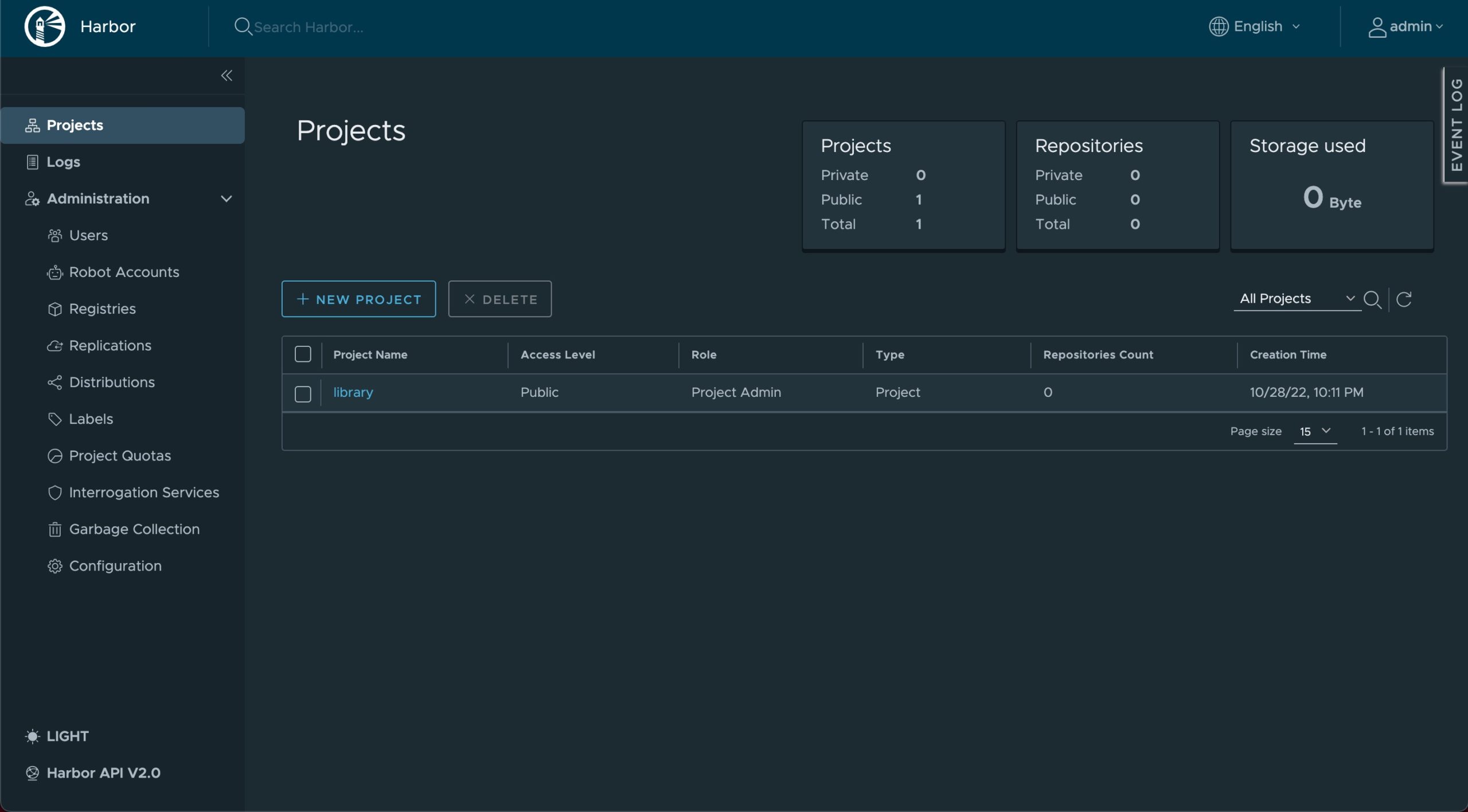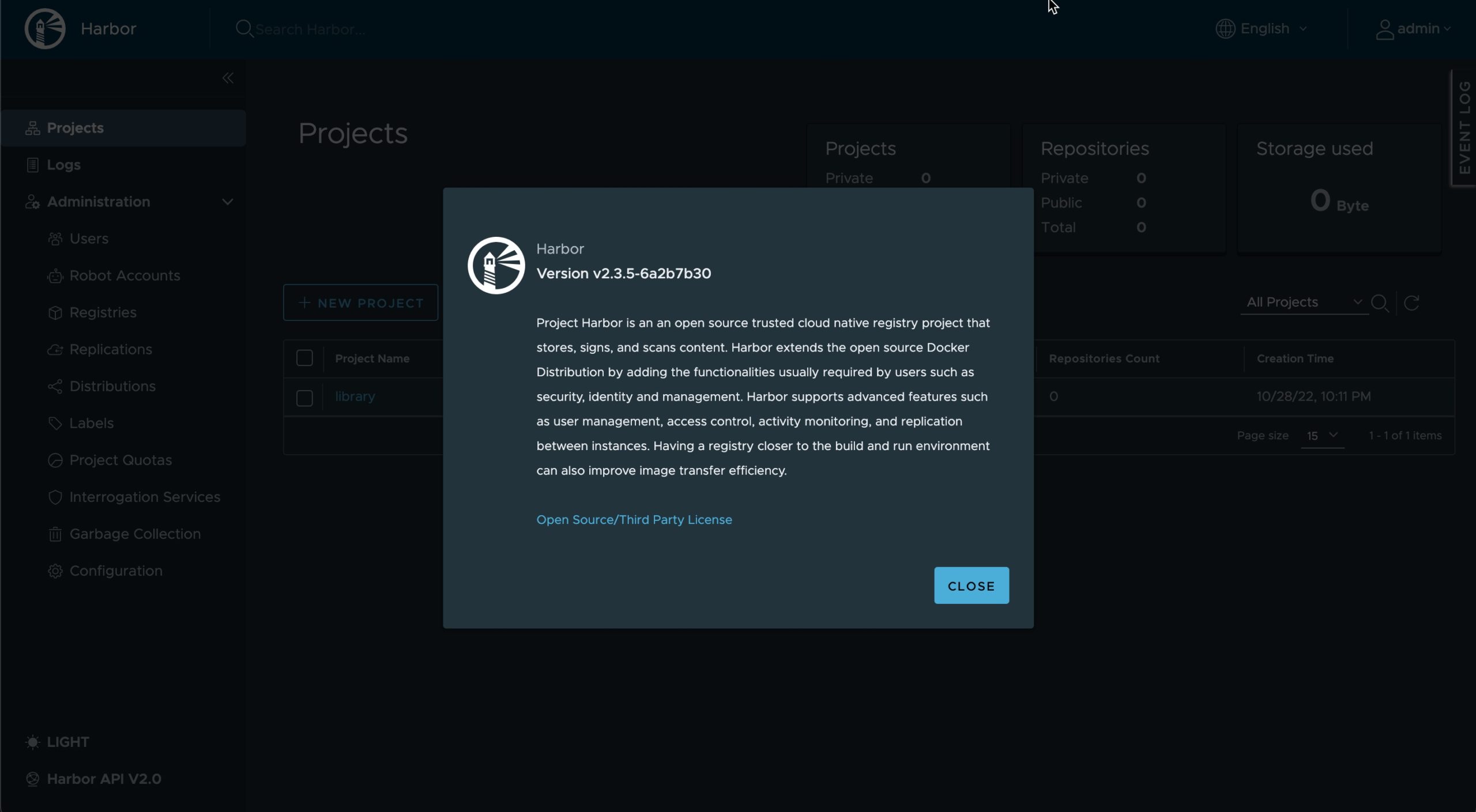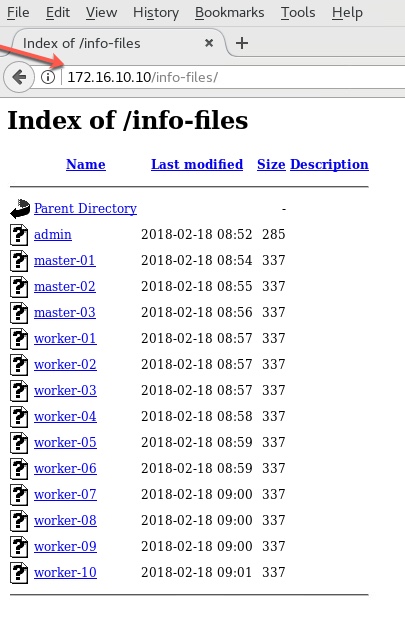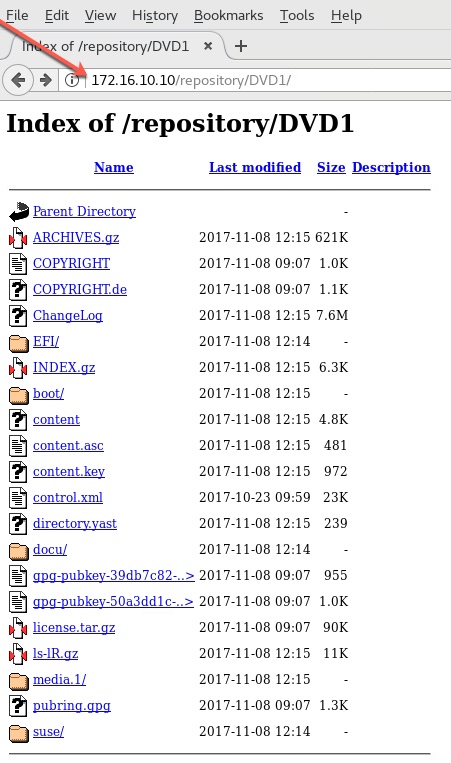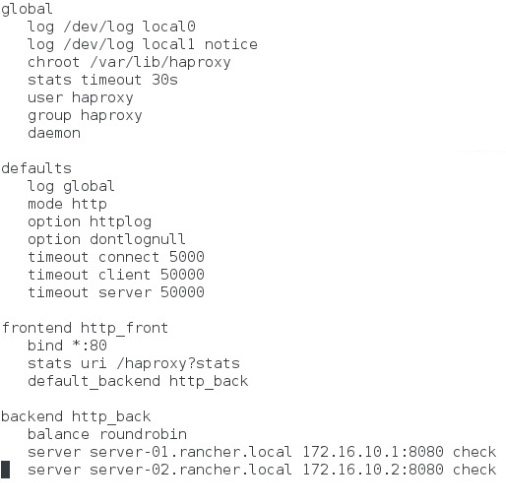ARM port of Project Harbor Registry on Raspberry PI4 with RockyLinux 9
Author: Ananda Kammampati
Dated : November 2022

Harbor Registry Portal
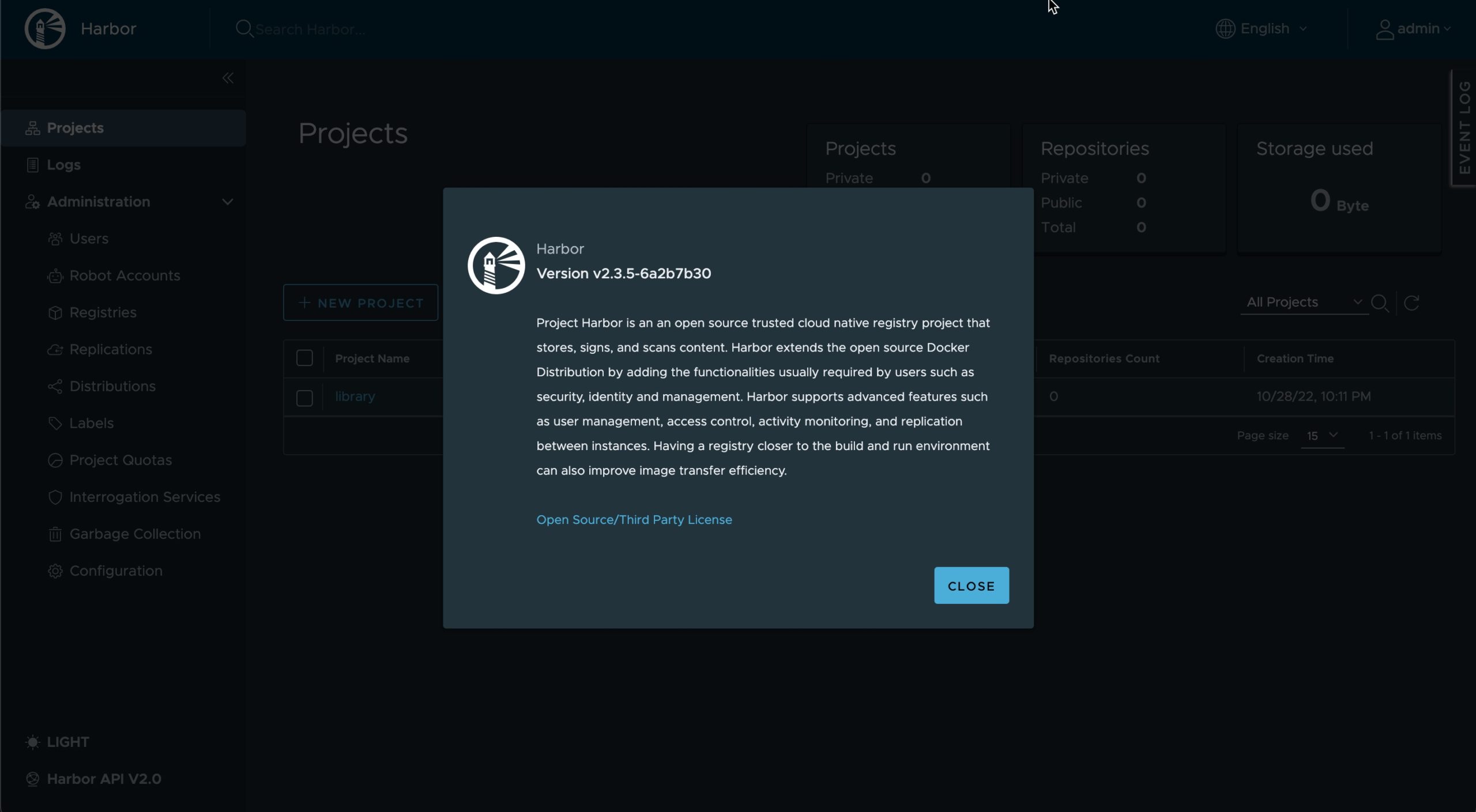
Portainer Dashboard
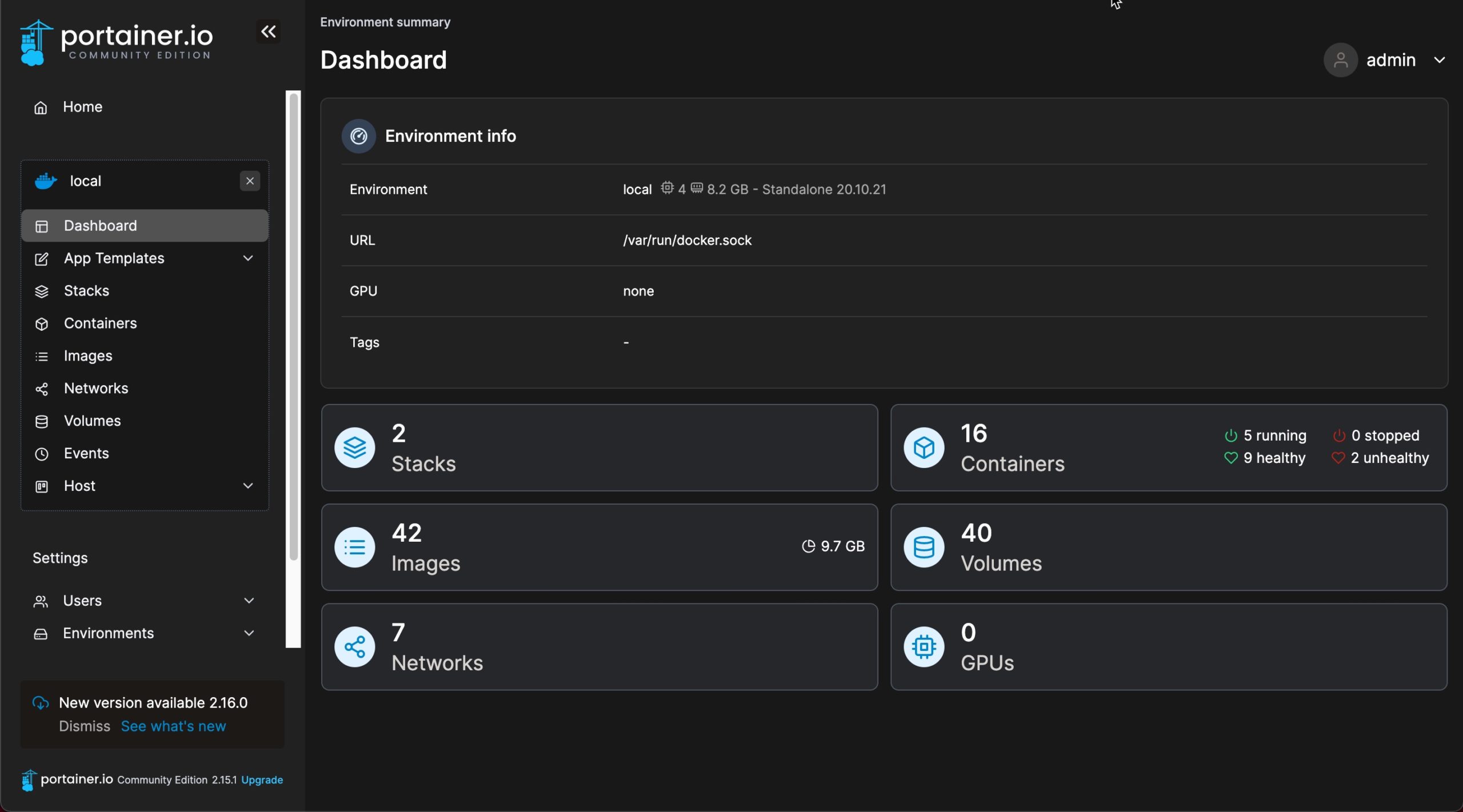
Harbor Images in Portainer
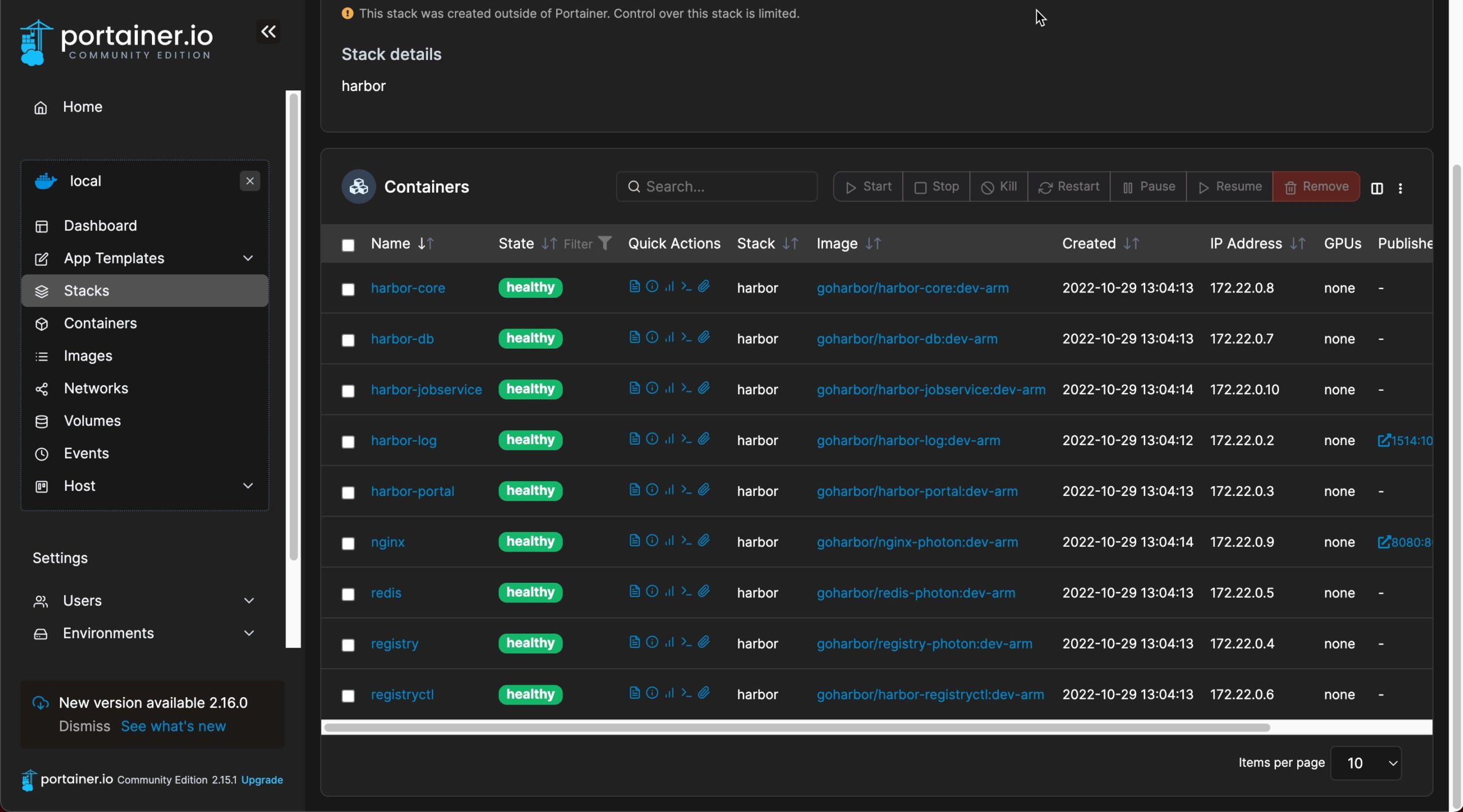
Credits:
- A Big Thank You! to the Contributors (ZhuBo, Wang Yan, Steven Zou)
Goal:
- Running ARM port of Project Harbor Registry on Raspberry Pi4 with RockyLinux 9
- Running Portainer Commuity Edition on the same platform to administer the Containers that makes up Harbor Registry
Scope:
- Documenting and sharing all the required steps (especially dealing with one minor hiccup that others might run into)
Out of Scope:
- Administration and detailed usage of Harbor Registry
- Administration and detailed usage of Portainer
- Extensive end-to-end testing
Reference:
Step 01: Platform Verification
# uname -a Linux management 5.15.55-v8.1.el9.altarch #1 SMP PREEMPT Tue Jul 26 04:16:30 UTC 2022 aarch64 aarch64 aarch64 GNU/Linux # cat /etc/*release ----- NAME="Rocky Linux" VERSION="9.0 (Blue Onyx)" ID="rocky" ID_LIKE="rhel centos fedora" VERSION_ID="9.0" PLATFORM_ID="platform:el9" PRETTY_NAME="Rocky Linux 9.0 (Blue Onyx)" ANSI_COLOR="0;32" LOGO="fedora-logo-icon" CPE_NAME="cpe:/o:rocky:rocky:9::baseos" HOME_URL="https://rockylinux.org/" BUG_REPORT_URL="https://bugs.rockylinux.org/" ROCKY_SUPPORT_PRODUCT="Rocky-Linux-9" ROCKY_SUPPORT_PRODUCT_VERSION="9.0" REDHAT_SUPPORT_PRODUCT="Rocky Linux" REDHAT_SUPPORT_PRODUCT_VERSION="9.0" Rocky Linux release 9.0 (Blue Onyx) Rocky Linux release 9.0 (Blue Onyx) Rocky Linux release 9.0 (Blue Onyx) -----
Step 02: Have enough storage for container images
I have a 1 TB NVMe SSD connected to USB port of Raspberry Pi4, formatted with EXT4 filesystem type and mounted at /storage
# vi /etc/fstab ----- /dev/sda1 /storage ext4 defaults 0 0 ----- # lsblk NAME MAJ:MIN RM SIZE RO TYPE MOUNTPOINTS sda 8:0 0 931.5G 0 disk └─sda1 8:1 0 931.5G 0 part /storage ------------>> 1TB SSD mounted at /storage mmcblk0 179:0 0 119.1G 0 disk ├─mmcblk0p1 179:1 0 286M 0 part /boot ├─mmcblk0p2 179:2 0 488M 0 part [SWAP] └─mmcblk0p3 179:3 0 118.3G 0 part / # df -h Filesystem Size Used Avail Use% Mounted on /dev/root 117G 12G 105G 11% / devtmpfs 3.8G 0 3.8G 0% /dev tmpfs 3.9G 0 3.9G 0% /dev/shm tmpfs 1.6G 120M 1.5G 8% /run tmpfs 3.9G 4.0K 3.9G 1% /tmp /dev/mmcblk0p1 286M 92M 195M 32% /boot /dev/sda1 916G 1.2G 869G 1% /storage ------------>> This is where Harbor Registry components go tmpfs 782M 0 782M 0% /run/user/0
Step 03: Follow the steps provided in Github Repository (listed under Reference)
# mkdir /var/log/harbor # cd /storage ; mkdir harbor-arm-data # git clone https://github.com/goharbor/harbor-arm.git # cd harbor-arm && make download # make compile_redis # make prepare_arm_data # make pre_update # make compile COMPILETAG=compile_golangimage # make build GOBUILDTAGS="include_oss include_gcs" BUILDBIN=true NOTARYFLAG=true TRIVYFLAG=true CHARTFLAG=true GEN_TLS=true PULL_BASE_FROM_DOCKERHUB=false
Step 04: Verify Harbor Registry docker images are built successfully for ARM
# docker images
REPOSITORY TAG IMAGE ID CREATED SIZE
goharbor/harbor-exporter dev-arm f9bc5775d454 5 minutes ago 75.1MB
goharbor/harbor-exporter-base dev-arm 0540d1f937cc 8 minutes ago 41MB
goharbor/chartmuseum-photon dev-arm 2e61c8d509f4 9 minutes ago 169MB
goharbor/harbor-chartserver-base dev-arm 46a227c6edb9 19 minutes ago 39.1MB
goharbor/redis-photon dev-arm 09e25cd5193f 20 minutes ago 210MB
goharbor/harbor-redis-base dev-arm 3f8f6f002846 20 minutes ago 210MB
goharbor/trivy-adapter-photon dev-arm e5411f93f8f0 22 minutes ago 121MB
goharbor/harbor-trivy-adapter-base dev-arm 1b75e0fe954b 23 minutes ago 39.5MB
goharbor/notary-server-photon dev-arm 3a3fab46f223 24 minutes ago 137MB
goharbor/notary-signer-photon dev-arm c0a7e69d2eed 26 minutes ago 134MB
goharbor/harbor-notary-signer-base dev-arm ce8255599265 33 minutes ago 39.1MB
goharbor/harbor-notary-server-base dev-arm 75fb85b6abea 34 minutes ago 39.1MB
goharbor/harbor-registryctl dev-arm fd9719a83e77 34 minutes ago 116MB
goharbor/harbor-registryctl-base dev-arm 0d63a8989387 35 minutes ago 39.1MB
goharbor/registry-photon dev-arm f609b511537b 35 minutes ago 75MB
goharbor/harbor-registry-base dev-arm 3f050f4b8a48 38 minutes ago 39.1MB
goharbor/harbor-log dev-arm d14a5f8d8192 40 minutes ago 153MB
goharbor/harbor-log-base dev-arm 36c2e53e56cd 40 minutes ago 153MB
goharbor/harbor-jobservice dev-arm 8df215475681 42 minutes ago 186MB
goharbor/harbor-jobservice-base dev-arm d52c76ca2eaf 42 minutes ago 41MB
goharbor/harbor-core dev-arm 1ae46f77b976 43 minutes ago 153MB
goharbor/harbor-core-base dev-arm 67049c59902f 44 minutes ago 41MB
goharbor/harbor-portal dev-arm 08114d3dff07 44 minutes ago 54MB
goharbor/harbor-db dev-arm 8046504551ce 3 hours ago 183MB
goharbor/harbor-db-base dev-arm 3c302198859f 3 hours ago 183MB
goharbor/prepare dev-arm 2fdb416a18b7 3 hours ago 259MB ----> This is the one that needs to be pointed to, in the script 'prepare'
goharbor/harbor-prepare-base dev-arm d52ad7d34036 3 hours ago 256MB
goharbor/swagger v0.25.0 ed6b2d427cab 4 hours ago 737MB
photon_build_spec 4.0 f60b3497b0c7 6 hours ago 443MB
photon 4.0 71e33fc244c2 4 days ago 34.1MB
goharbor/nginx-photon dev-arm d4b2feba0610 5 months ago 40.8MB
golang 1.15.12 92e0f4bd4b90 17 months ago 721MB
Step 05: Download the latest harbor online installer (as of this writing: harbor-online-installer-v2.6.1.tgz)
# tar zxvf harbor-online-installer-v2.6.1.tgz # cd harbor # cp harbor.yml.tmpl harbor.yml # vi harbor.yml ---------------> Make changes to this file according to your setup ----- hostname: 192.168.1.45 --------> IP Address of my Raspberry Pi http: port: 8080 --------------------> port number where I am exposing Harbor Registry portal/service # https related config --------> diabling HTTPS for now # https: # https port for harbor, default is 443 # port: 443 # The path of cert and key files for nginx # certificate: /your/certificate/path # private_key: /your/private/key/path harbor_admin_password: Harbor12345 ------> Change the admin password here data_volume: /storage/harbor-arm-data ---> The directory where everything will be stored -----
Step 06: Run the installer script
# ./install.sh .... .... [Step 3]: preparing harbor configs ... prepare base dir is set to /storage/harbor-arm/harbor Unable to find image 'goharbor/prepare:v2.6.1' locally ----> Note this installer is looking for the image goharbor/prepare:v2.6.1 v2.6.1: Pulling from goharbor/prepare e82db3878067: Pull complete 4eb87f61c01b: Pull complete 38d5f9d1f8bb: Pull complete ce463d8bd4fd: Pull complete 3ff5c5228716: Pull complete 81b6713e3f24: Pull complete 0764ab8b6c6c: Pull complete 288d8b2c0c34: Pull complete 9edcfb579c8b: Pull complete 7ff00c916846: Pull complete Digest: sha256:7046ed9124b729a5e49c1833812cfc06dc682bae9a53c92d4898911cb74dde77 Status: Downloaded newer image for goharbor/prepare:v2.6.1 WARNING: The requested image's platform (linux/amd64) does not match the detected host platform (linux/arm64/v8) and no specific platform was requested exec /usr/bin/python3: exec format error
Step 07: Root Cause of the problem
-
The installer.sh script inturn calls another script named 'prepare'
-
The 'prepare' script looks for a specific version of image named 'goharbor/prepare:v2.6.1' locally. This is because the tar file we download is meant for v2.6.1
-
Since that image is not available locally, the script goes ahead and downloads it from the docker hub
-
Keep in mind that all the images provided on docker hub are meant for X64 platform and not for ARM
-
So when the script tries to run a docker image meant for X64 platform, we will run into that 'exec format error'
Step 08: Let us get rid of the troublesome image 'goharbor:prepare:v2.6.1' that we no longer needed
# docker images | grep v2.6.1
-----
goharbor/prepare v2.6.1 6f69bcbe07f1 2 weeks ago 164MB
-----
# docker rmi -f `docker images | grep v2.6.1 | awk ' { print $3 } '`
Step 09: Fixing 'prepare' script
# vi prepare ----> Modify line number 60. Change it from goharbor/prepare:v2.6.1 to goharbor/prepare:dev-arm ----- docker run --rm -v $input_dir:/input \ -v $data_path:/data \ -v $harbor_prepare_path:/compose_location \ -v $config_dir:/config \ -v /:/hostfs \ --privileged \ goharbor/prepare:v2.6.1 prepare $@ ---> change v2.6.1 to dev-arm ----- // It should look like this : ----- docker run --rm -v $input_dir:/input \ -v $data_path:/data \ -v $harbor_prepare_path:/compose_location \ -v $config_dir:/config \ -v /:/hostfs \ --privileged \ goharbor/prepare:dev-arm prepare $@ -----
Step 10: Run the installer.sh script again and Voila !
# ./install.sh ..... ..... ..... ..... [Step 4]: starting Harbor ... [+] Running 10/10 ⠿ Network harbor_harbor Created 0.4s ⠿ Container harbor-log Started 4.0s ⠿ Container registryctl Started 7.4s ⠿ Container redis Started 7.7s ⠿ Container harbor-portal Started 7.8s ⠿ Container harbor-db Started 7.7s ⠿ Container registry Started 6.7s ⠿ Container harbor-core Started 8.9s ⠿ Container nginx Started 11.5s ⠿ Container harbor-jobservice Started 11.3s
Step 11: Verify all the Containers are instanciated and are running fine
# docker ps -a CONTAINER ID IMAGE COMMAND CREATED STATUS PORTS NAMES 7897f31117c6 goharbor/harbor-jobservice:dev-arm "/harbor/entrypoint.…" About a minute ago Up About a minute (healthy) harbor-jobservice 403ff997aa23 goharbor/nginx-photon:dev-arm "nginx -g 'daemon of…" About a minute ago Up 59 seconds (healthy) 0.0.0.0:8080->8080/tcp, :::8080->8080/tcp nginx 516c3ab203cf goharbor/harbor-core:dev-arm "/harbor/entrypoint.…" About a minute ago Up About a minute (healthy) harbor-core d5f7288c798c goharbor/harbor-db:dev-arm "/docker-entrypoint.…" About a minute ago Up About a minute (healthy) harbor-db 920060b3d71d goharbor/redis-photon:dev-arm "redis-server /etc/r…" About a minute ago Up About a minute (healthy) redis 15a812707976 goharbor/harbor-portal:dev-arm "nginx -g 'daemon of…" About a minute ago Up About a minute (healthy) harbor-portal 245c2b2aef24 goharbor/registry-photon:dev-arm "/home/harbor/entryp…" About a minute ago Up About a minute (healthy) registry a1a45cc2d631 goharbor/harbor-registryctl:dev-arm "/home/harbor/start.…" About a minute ago Up About a minute (healthy) registryctl b9e0887ba656 goharbor/harbor-log:dev-arm "/bin/sh -c /usr/loc…" About a minute ago Up About a minute (healthy) 127.0.0.1:1514->10514/tcp harbor-log
Step 12: Verify all the required artifacts are created
# ls -lt /storage/harbor-arm-data total 24 drwx------. 3 systemd-coredump ssh_keys 4096 Oct 28 22:11 database drwxr-xr-x. 5 root root 4096 Oct 28 22:10 secret drwxr-xr-x. 2 systemd-coredump ssh_keys 4096 Oct 28 22:10 redis drwxr-xr-x. 2 10000 10000 4096 Oct 28 22:10 job_logs drwxr-xr-x. 2 10000 10000 4096 Oct 28 22:10 registry drwxr-xr-x. 2 10000 10000 4096 Oct 28 22:10 ca_download
Step 13: Now the final moment of truth 🙂
Visit http://192.168.1.45:8080 default credentails : admin / Harbor12345